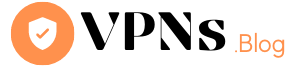Encryptions are commonly used to secure your important files or passwords to defend them from cybercriminals. But, like there’s always a counterpart to everything, encryptions are also used by cybercriminals to encrypt your important files, and then in exchange for the key to the encryption, they will ask a hefty amount from you. This is what is called a Ransomware attack.
Ransomware attacks are most common these days. Major companies in North America and Europe alike have fallen victim to it. We will discuss in detail Ransomware below.

What is Ransomware?
Ransomware is malicious software that is used by cybercriminals to isolate and encrypt data or a computer system until the victim pays a ransom fee to the attacker. In many cases, the ransomware comes with a deadline and if the victim doesn’t pay the amount within the deadline the data is gone forever or the ransom increases in some cases. However half of the victims who pay the ransom are likely to suffer from repeat ransomware attacks, especially if it is not cleaned from the system.
How Ransomeware Works?

Ransomware can infect a system in various ways, it can come inside another malware that you downloaded accidentally, or from a phishing email that you opened. It also can be injected directly into your system if your network has vulnerabilities. Once it is inside your system it’ll look for important files, images, emails and encrypt it automatically with an encryption key that only your attacker has. Whenever you try to open the encrypted file, it’ll show a message which is the ransom note that contains the amount you have to pay, and the deadline within which you have to pay the amount. Attackers almost always ask for payment in a cryptocurrency that makes it very difficult for law enforcement to track them down afterward.
Cybercriminals usually try to attack big companies and institutions with ransomware because they will pay big amounts to recover any important files.
Examples of Ransomware
1. Cryptolocker
Cryptolocker is known for encrypting the user’s files and requires a payment later to open it. Comodo creates a shadow version of the hard drive to immediately protect the important files from cryptolocker. It tricks the malware that it has infected the files, when in fact it has only encrypted the shadow version.
2. Locker Ransomware
Locker is similar with cryptolocker. If cryptolocker encrypts the files, lockers ransomware locks the files to deny access to the user and demands $50 to restore the files. It usually targets Word, text, and PDF files. Once the files are infected, the user can no longer access it.
3. Bad Rabbit
Bad Rabbit is a type of ransomware that pretends to be a legitimate Adobe Flash player update. When the user visits a specific website, it interrupts by flashing that a new version of Adobe is available. When the user clicks the bait, that’s when it’s gets installed.
4. Petya
Petya is another of those dangerous ransomware examples that can destroy the operating system by overwriting the original data.
5. Jigsaw
Jigsaw is capable of encrypting and deleting files. It encrypts the files first and deletes it after an hour if the user fails to pay the ransom.
How to prevent Ransomeware Attacks?
As they say “Prevention is better than cure”. Taking prevention is a good idea when it comes to ransomware attacks. Here are the ways you can prevent a ransome ware attack.
- Try to avoid clicking on malicious links whenever you visit a website.
- Dont open email attachments if you don’t know the sender of the email.
- Always backup important files like photos, documents etc. This way you can recover your data if you are attacked by ransomware.
- Use a powerful antivirus.
- Try to use a VPN while surfing the web. VPN keeps your connection private and keeps you safe online. ExpressVPN is a good choice if you are looking for a good VPN overall.
Should You Pay The Ransome?
After you are attacked by the ransomware the attacker will demand money in exchange of the encryption key. But the question is should you pay the ransom? The answer is no because even after paying the ransom amount there is no guarantee that they will give you the encryption key. So, our suggestion is to contact the cybercell or if you are using a system provided by a company, contact the IT cell immediately.