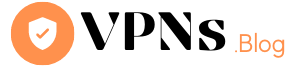A VPN or Virtual Private Network is a tool used to secure internet connections and maintain online privacy. However, there may be times when you need to disable your VPN, for example, when accessing a website that blocks VPNs or troubleshooting internet connectivity issues. Here are the steps to disable a VPN on different devices and operating systems:
On Windows:
- Open the Start menu and go to Settings.
- Click on Network & Internet.
- Select VPN from the left-hand menu.
- Find the VPN connection you want to disable and click on it.
- Click on Disconnect.
On Mac:
- Click on the Apple menu and select System Preferences.
- Click on Network.
- Find the VPN connection you want to disable and click on it.
- Click on the Disconnect button.
On Android:
- Open the Settings app.
- Tap on Network & internet.
- Tap on VPN.
- Find the VPN connection you want to disable and tap on it.
- Tap on the Disconnect button.
On iOS:
- Open the Settings app.
- Tap on General.
- Tap on VPN.
- Find the VPN connection you want to disable and tap on the “i” icon next to it.
- Toggle the Status switch to the Off position.
It’s important to note that disabling your VPN will leave your internet connection unprotected. Make sure to only disable your VPN when necessary and to re-enable it as soon as possible to maintain your online privacy and security.
In conclusion, disabling a VPN is a straightforward process that can be done in just a few clicks. Whether you’re using a Windows PC, a Mac, an Android device, or an iOS device, the steps are relatively similar. Just make sure to only disable your VPN when necessary and to re-enable it as soon as possible.