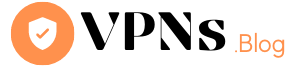Google Play Store is an online marketplace for Android devices where users can discover, download, and install a wide variety of applications (apps), games, movies, books, music, and other digital content. It comes pre-installed on most Android devices and serves as the primary source for downloading apps and accessing digital media.
The Play Store offers a vast collection of free and paid apps that cater to different interests and needs, ranging from productivity tools, social media apps, entertainment apps, educational resources, and much more. Developers from around the world publish their apps on the Play Store, making it a hub for accessing a diverse range of software.
There can be several reasons why someone might want to change their location on the Google Play Store. Here are a few common scenarios:
Accessing region-specific apps: Some apps and games are available only in specific countries or regions. By changing your location, you can gain access to apps that may not be available in your current region. This can be useful if you want to try out new apps or access region-specific services.
Testing app compatibility: If you are a developer or tester, changing your location can help you test how your app behaves in different regions. This is particularly important if your app relies on location-based features or if you want to ensure it works properly in various international markets.
Bypassing region restrictions: In some cases, certain apps or content may be restricted or blocked in your region due to licensing agreements or other reasons. By changing your location, you may be able to bypass these restrictions and access the apps or content that are otherwise unavailable in your current region.
Accessing localized content: Some apps offer region-specific content or localized versions that cater to the preferences and interests of users in different countries. By changing your location, you can experience the localized content, such as movies, music, or news, tailored to a specific region.
It’s important to note that while changing your location on the Google Play Store can provide access to different apps and content, it may have limitations. Certain apps or services may still require you to be physically present in a specific region or have additional restrictions that cannot be bypassed by simply changing your location setting.
To change your location on Google Play Store, you can follow these steps:
- Open the “Settings” app on your Android device.
- Scroll down and tap on “Apps” or “Applications” (the exact name may vary depending on your device).
- Look for “Google Play Store” in the list of installed apps and tap on it.
- On the App Info screen, tap on “Storage.”
- Tap on the “Clear Data” button. This will clear the cached data for the Google Play Store app.
- Now, go back to the main “Settings” screen and tap on “Accounts” or “Accounts & Sync.”
- Tap on your Google account associated with the Play Store.
- On the Account screen, tap on the three-dot menu button or the “More” option (represented by three vertical dots) and select “Remove Account.”
- Confirm the account removal when prompted.
- Once the account is removed, go back to the “Settings” app and tap on “Apps” or “Applications” again.
- Look for “Google Play Store” in the list and tap on it.
- Tap on the “Force Stop” button to ensure the app is completely closed.
- Now, open the Google Play Store app. You will be prompted to sign in to your Google account.
- Sign in with the Google account that you want to associate with the new location.
- After signing in, you should now see content specific to the location associated with your new Google account.
- Please note that changing your location on the Play Store may affect the availability of certain apps and content, as some apps and services may be restricted or not available in certain regions.